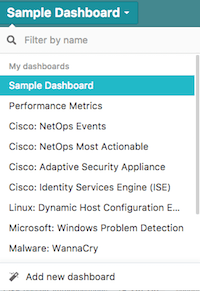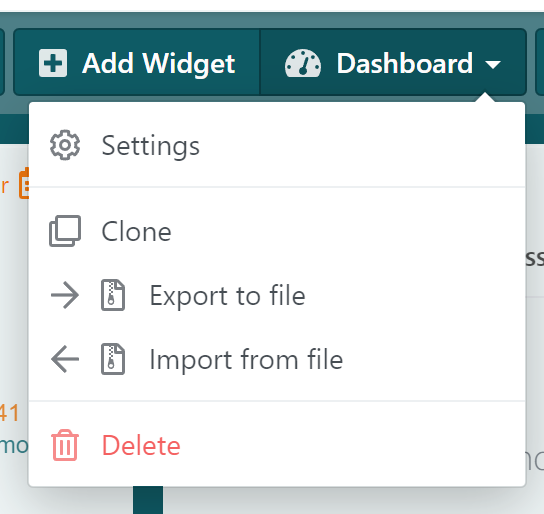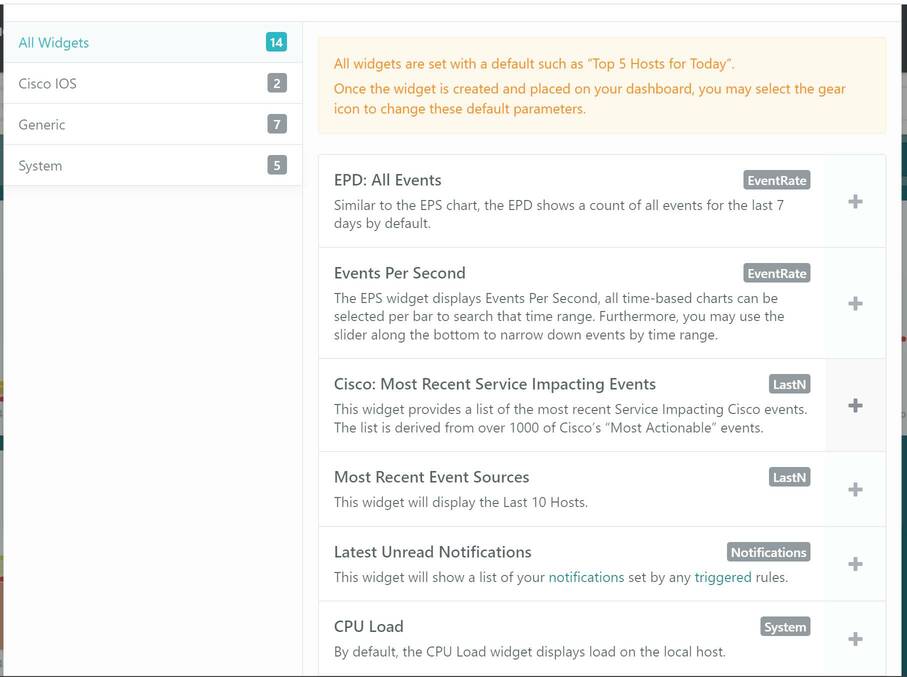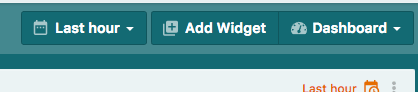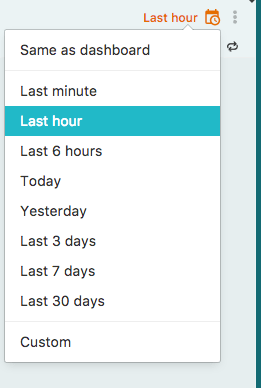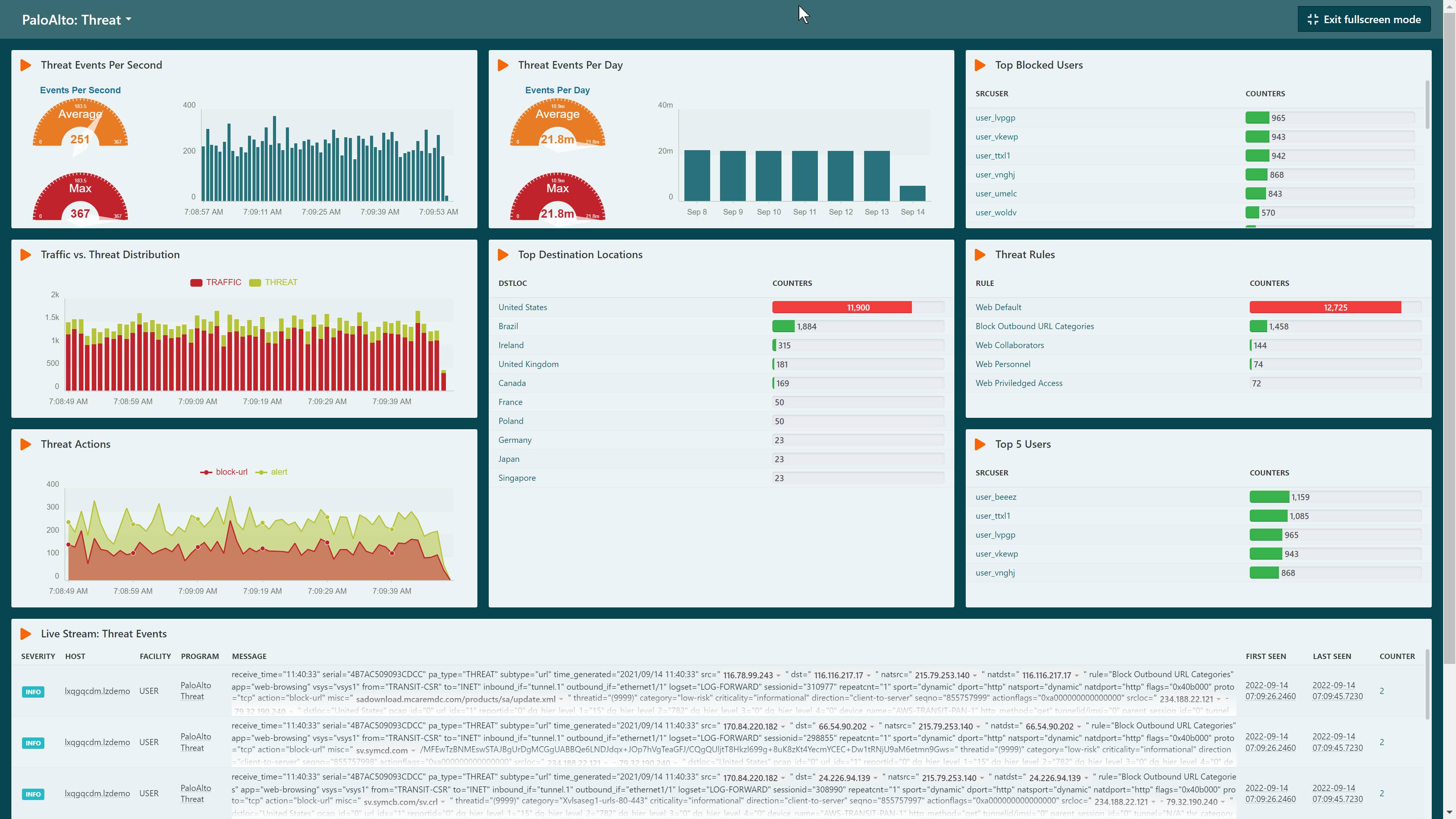LogZilla Dashboards
Dashboard Selector
The first drop-down on The first drop-down on the left allows selection from existing dashboards, or creation of a new one.
Dashboard Options
The dashboard drop down on the right side of the UI shows available options for Settings, Clone, Export to file, Import from file, and Delete of dashboards.
Exporting
Dashboards may be exported to JSON format for modification, sharing, etc. There are also available dashboards at LogZilla's GitHub repository along with instructions on how to export and import Dashboards.
Adding Widgets
Widget types are listed in the "Add Widget" menu option which allow customization of widget filters once that type is added.
For more information in tailoring widgets to your needs, see the section "Creating your own widgets".
Time Range Selector
There are two options for specifying the time ranges that will be displayed in widgets. Each widget may be customized on an individual basis for its own time range, or set to use the dashboard's time range selection.
Setting a widget to "Same as dashboard" tells that widget to use the time range set in the dashboard itself.
** Dashboard Time Range Selector**
** Widget Time Range Selector**
TV Mode
TV Mode may be used to maximize the LogZilla dashboard as a full-screen view. In TV Mode, all navigation, search, etc. are removed from view so that only the dashboard widgets are displayed. This is particularly useful in large-screen Network Operations Centers.